Insty Connect POE Modem "Stand Alone" Instructions
The Insty Connect POE modem can be used stand-alone as an LTE/5G modem. In stand-alone mode, the Insty Connect does not have Wifi, it's simply a cellular modem with an ethernet connection.
Modem parts:
- The modem box enclosure with the antenna ports and SIM slots.
- The POE Injector Box
- Wall Adapter/Direct wire cable
- 'Y' pigtail
- Short ethernet cable
- Long ethernet cable
Assemble and power up the modem.
Plug long ethernet cable into the injector on the side with just the ethernet port. This cable will go to the modem. (see pictured)

Plug DC Wall adapter (or direct wire cable) into power injector dc barrel port.
Plug short ethernet cable into same side ethernet port. This cable will go to your router.


The X62 POE Modem

POE Modem Parts
Wiring for direct wire cable
The injector can take 12-24v DC. Red wire = (+) Positive, Black wire = (-) negative.
Open the antenna and plug in your data cable.
To open the antenna lid, squeeze the back section and pull down.

Pop out the wire cap by pushing out from the inside of the lid.

Pass the data cable through the wire supports of the lid.

Plug data cable into the modem.

Close lid making sure data cable is still between the wire supports.

Pop the wire cap back into place.

Page 1
Head to the Insty dashboard.
Open your phone, tablet or computer browser and type: http://192.168.225.1
** You must include the http:// - (not https) **
This screen will show you the signal and if you're registered to a cell network.
If you have service through our Insty.Online plans, your system will be active and no further installation is needed.
You will see information regarding your Insty.Online service with a button to configure your options.
If you need to setup a separate SIM, see below.
Configuring a SIM card.
From the main dashboard, click the 'Current LTE Sim Profile' button.
You can then set the name of the SIM for your reference and select the provider of the SIM. If the provider is not listed, select 'Other' and fill in the APN for your provider. Contact your provider for the proper APN to be used.
As a general rule, IP Version IPv4 & IPv6 should be used as default unless instructed by your provider.
You can also set a TTL to be used with this SIM profile, default is 0 which no TTL adjustment is being made by the modem. (See our KB article for more information about TTL settings).
Click Save when complete. The modem will then reboot with your SIM settings.
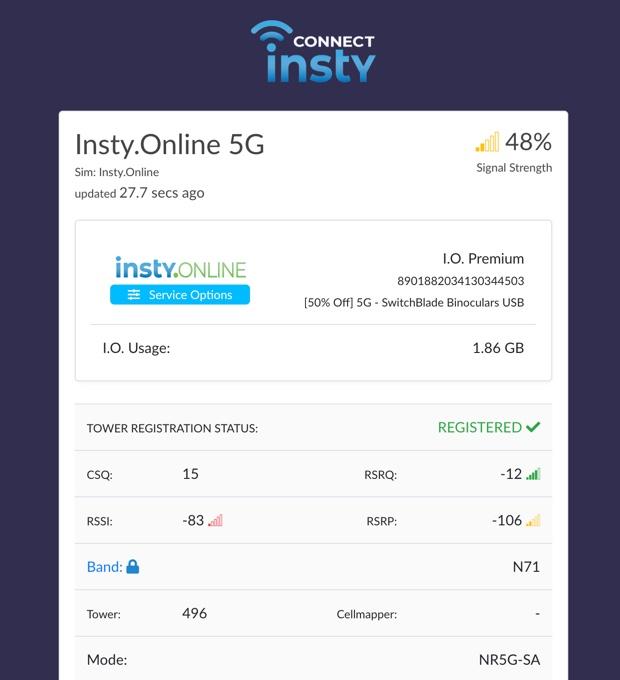
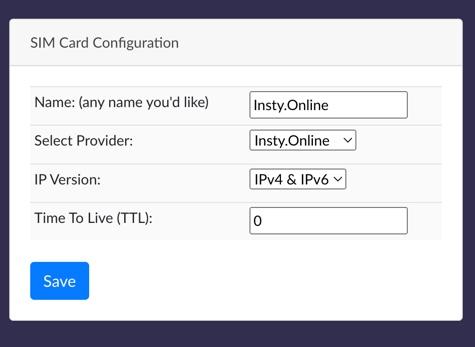
Page 2
Troubleshooting
Connectivity Issues:
If you have Insty.Online and do not have a connection to the internet, please check your signal in the dashboard to make sure you are registered on a tower.
If you are registered on a tower, send in a message to support to have us verify your service is active and online.
If you are using a "bring your own sim" and have no internet, check your SIM card settings to make sure the correct provider and/or APN is being used.
If you are registered on the tower and have no internet, you will need to reach out to your provider to confirm your service is active and online.
If you have any other issues, we've put together easy to follow articles in our knowledgebase to help with any issues that may arise:
https://instyconnect.com/troubleshooting
If you run into something that you can't find in our knowledgebase, you can reach out to us by using the info below.
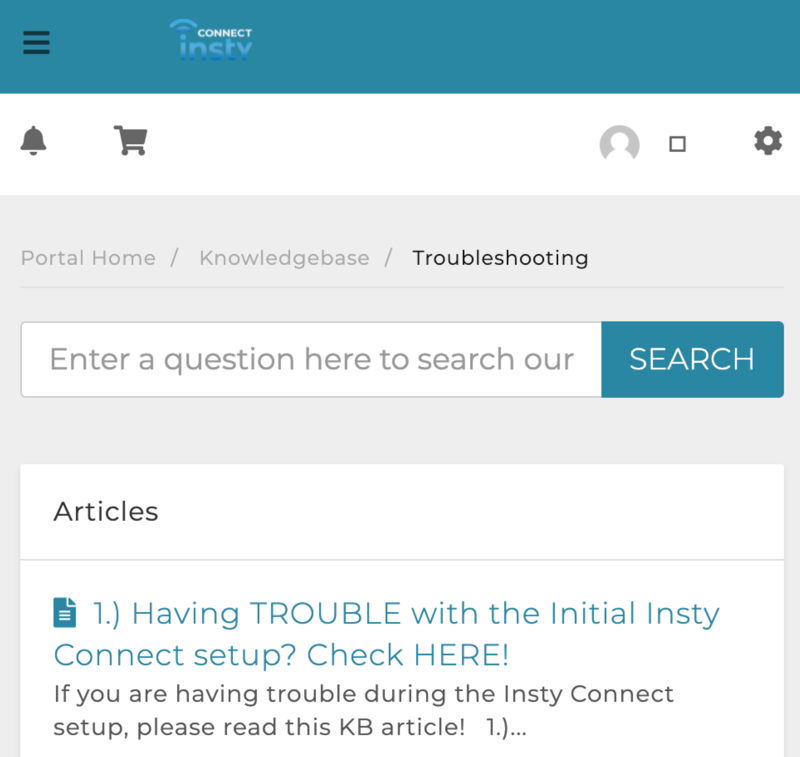
Our searchable Knowledgebase
Contact Us:
To contact us, visit the main website: https://instyconnect.com
In the menu, click Help -> Contact Us.
From our family to yours.
Thank you so much for your purchase of an Insty Connect! You are supporting a family-run small business and we really appreciate it! We hope you love this device as much as we’ve loved putting it together for you.

Page 3
